I’m dusting off this blog to write up a post about art… er, I mean computers. I’ll do some long overdue art posts soon.

Ever since I got wind about these tablets that are running full Windows 8 and have pressure sensitive screens, I sold my laptop and decided to jump all over that. It was going to be between the Surface Pro 2 and the Cintiq Companion, but which one was it going to be? I’ve spent the last two weeks with both of them and figured I’d post my experience here.
Although I’m a nerd and am into stats and numbers analysis, especially when it comes to gaming and/or basketball, I’m not really a big tech hardware dude. I’m not going to post all the ins and outs of the hardware here because you can find them in other places. I will tell you that all in all, I think their hardware specs inside are about the same.
Surface Pro 2

I had heard some internet jibber-jabber about the Surface Pro and decided to head to the Microsoft Store to try one out. The woman that helped me was incredibly nice and was able to answer all my questions and gave me a nice tour of Windows 8. They only had the pre-installed Fresh Paint app to play around with, but I was impressed with the responsiveness of the stylus and overall look and feel of the product. Anyhow, I was pretty sold and placed a pre-order. Having done my research, I also placed an order for a Wacom Bamboo Feel stylus, which was reported by some folks to be more responsive, as well as an external optical drive, which I would need to install Manga Studio which I had on DVD-ROM.
When I got my Surface Pro, the first thing I did was install Manga Studio and the WinTab driver from Wacom, which is supposed to give pressure sensitivity to programs like Photoshop. Manga Studio actually works fine without it, but I figured I’d end up needing it anyhow.

I played around and was totally digging the experience, but then I noticed this weird problem with the calibration in the upper corners. Whenever I would bring the stylus up there, it would shoot out to the corner. Here’s a lousy video of the problem:
I did some basic troubleshooting and removed the drivers, recalibrated the stylus, etc. but couldn’t get it to work. To make a long, incredibly mind-numbing story short, I ended up exchanging my Surface for a new one which ended up having the same problem. I reached out to the awesome Rick Rodriguez [@SurfaceProArt on Twitter], who runs a really helpful website for anyone that is an artist looking into buying a Surface Pro. We did some digging, some blogging, some tweeting, and even e-mailed someone at Wacom. They were really quick to respond and to try to help out. Here’s what we figured out, though if you want to read the full quotes, you should head over to the blog post on Surface Pro Artist:
Basically the problem is with the hardware and the fact that there are fewer coils for stylus sensitivity on the outer edge of the Surface Pro. The problem gets worse after you install the WinTab driver [which is necessary for pressure-sensitivity in programs like Photoshop] because the driver sacrifices accuracy on the outer edge for better accuracy in the middle.
Wacom is working on a driver update that might fix that, and it should be out December-ish. Hopefully that will help, if not solve the issue.
It also seems that although it’s a widespread problem, it’s not a problem in all the Surface Pros. So my conundrum was do I keep trying to return Surface Pros until I got one that didn’t have this problem, or do I need to try something else?
I was able to do some things to help mitigate the issue, like moving the taskbar to the top, and since I use keyboard shortcuts all the time anyhow, it wasn’t THAT big of a deal. And responsiveness and calibration was fine for 80% of the screen.

Honestly, outside of this issue, there was a lot to love about the Surface Pro 2. I loved the design. The Type Cover keyboard is light and easy to use and the kickstand makes it for sitting on the table or the lap. I loved that it could basically run everything that my Macbook Pro could, but now I had a digital sketchbook in it as well. I know some people had complaints about the screen size and that it’s too big for a tablet. I didn’t find the screen size an issue at all, even in Photoshop, and I didn’t ever really think of the Surface Pro as a tablet. It’s a laptop that is ultra-portable. You make that screen size bigger and it loses one of the biggest selling points to me. It was exactly what I wanted it to be – strong enough to do any artstuff I needed in Photoshop or Manga Studio, and portable enough to travel with.
The calibration thing was just something that I couldn’t stop thinking about, and if I was going to drop some serious cash, I wanted to make sure it was what I wanted, so I decided to order a Cintiq Companion to give it a whirl and compare.

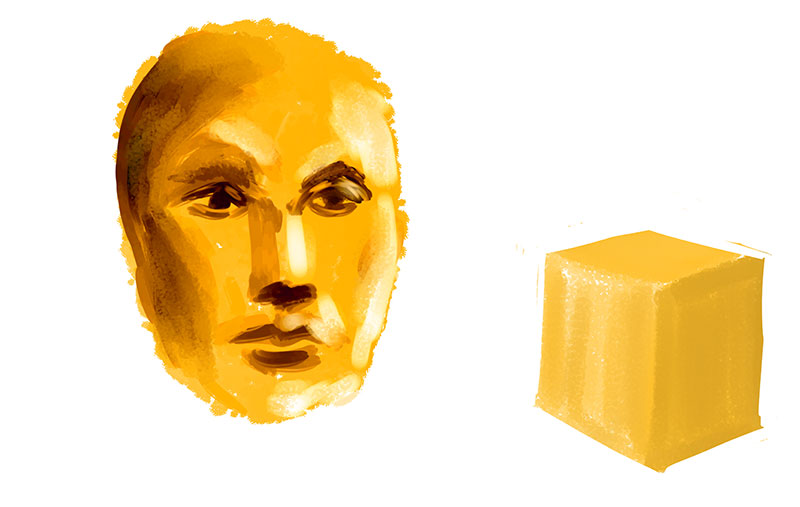
Cintiq Companion

Having already learned my way around Windows 8 with my Surface Pro, setup for everything on the Cintiq Companion was a lot quicker and easier.
The first thing I had noticed that it was a lot less heavy than I thought it would be. I had actually tried out a Cintiq Companion Hybrid a couple of weeks ago, and this seemed lighter than that, which was nice. The stand was the same in both Cintiqs, and sucked balls.
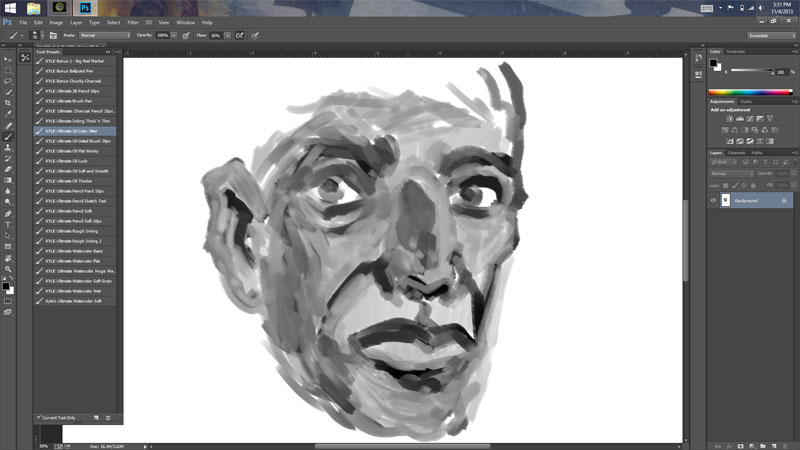
After I fired it up and started doodling, I noticed the stylus still had the upper corner calibration problems, but it wasn’t nearly as bad as the Surface Pro. It was a little comforting to know that it must just be a general hardware issue in Wacom digitizers.
Although I didn’t have a problem with the Surface Pro’s screen size, the larger 13” inch screen was nicer. The drawing experience was better, too. The slightly textured coating on the screen and the responsiveness of the stylus was really, really good.


Conclusion
So I spent the last week with both of them, doodling, doing some editing and correction work on some hand-drawn comics pages I was working on, as well as some quick work for a local newspaper. Every time I drew on the Cintiq, I pretty much fell in love, and not because the drawing experience on the Surface Pro 2 is lacking, but because the Companion’s is that good. Unfortunately, anytime I did anything else the Surface Pro won out.
I really was torn, because I really liked both of them, but I had to look at what my needs were for my portable hardware, and which one of these suited those needs best. The Surface Pro and it’s form factor is really what did it. If this new hardware was going to be my primary work station, then I probably would’ve gone for the Companion, but it’s not. I have an iMac and a Yiynova in my studio. Although I’m in a transition period in my art where I’m feeling my way through where I need to take my art and where digital tools have a place in my workflow, I know I’ll never do most of my work digitally. I know that because I enjoy inking too much. It’s my favorite part of drawing. I also had to consider that I’m one of those freelancers that hobbles a bunch of things together to make a living, and outside of comics and illustration, the next biggest source of income for me is teaching. I need to be able to write out lesson plans and lectures, get presentations together, write out critiques and comments, etc. In that way, the Surface Pro totally beats out the Cintiq Companion. I hate the stand for the Companion and having to carry around an extra keyboard to type on isn’t quick or easy.
All of that being said, the Cintiq Companion is slick as shit, and I’m sad to send it back. But I also knew I made the right decision every time I bust out my Surface Pro. The drawing experience is still really good, and I love that that I can flip the kickstand out, plop the cover out, and get to work. If I worked more digitally, or it was going to be the hardware I did all my work on, it might be a different story.
Price
Yes, the Cintiq Companion is more expensive, but there are some other things to consider. A comparable Surface Pro 2 unit in hardware specs is $1300. Plus you need a Type Cover, which is $130, and a Wacom Bamboo Stylus, which is way better than the stock stylus is going to cost you $40 for the Black, and $80 for the Carbon, which I picked up. You’re also probably going to need a case and a screen protector for your Surface Pro, too. So if you went all in on your Surface Pro 2 like I did, with the accessory bundle, the final price comparison is gonna look like this:
Surface Pro 2
• Surface Pro 2, 8GB RAM, 256 SSD comes with stylus – $1300
• Accessory Bundle, includes 2 year unlimited warranty, 2x Screen cover, Microsoft Office, Type Cover 2 – $300 [it saves you about $70 if you needed Office anyhow]
• Slip Case – $40
• Bamboo Feel Stylus – $40-$80
• Optical disc drive [needed to install Manga Studio – $30
Total: ~ $1710-$1750
Cintiq Companion
• Cintiq Companion 8GB RAM, 256 SSD – comes with carrying case, stylus and replacement nibs, stand – $2000
• Bluetooth keyboard – $50
• Optical disc drive [needed to install Manga Studio] – $30
Total: ~ $2080
If you need MS Office, you would need to add another $90 to the Cintiq Companion cost. There are other word processing programs out there, and lots of open source ones that are free too, but for me it’s just easier to have Office since it’s compatible with the stuff I use at schools and I’m already familiar with it. But as you can see, the price difference isn’t as much as it might seems at first. For people buying a Companion to be their primary work station, the extra $350-$400 is totally worth the better drawing experience and larger screen size.
One Final Thought
Here’s a pitfall that many artists fall into, including myself, that you have to be honest about and consider when buying any art tool whether it’s a brush or a computer – your tools aren’t going to magically make you a better artist. I used to do that all the time when I would see an artist drawing in a certain type of sketchbook or using a certain type of tool. In fact, seeing the Crumb documentary is solely responsible for me owning a Rapidograph and drawing with it exclusively for a year.
Owning a Cintiq over a Yiynova isn’t going to make you a better artist in the same way that buying the same kind of brushes or sketchbook that your favorite artist uses aren’t going to make you draw like them. Imitating is a great way to open yourself up to new tools and new art-making experiences, but in the end good artists get good because they’re dedicated and put the time and hard work into it. And good artists find ways to make good art, regardless of the tools in front of them.
Part of me wanted to keep the Cintiq because I saw the stuff that Ray Frenden and Noah Bradley and some other folks were doing with their Companions and part of me fell into that mindset of ‘Whoa. If I keep this computer, I will be as good as them!’, but I know better.
—
Anyhow, I guess I said all that to say this, I shipped the Cintiq Companion back to Wacom. Not because it’s not a sexy piece of hardware, but because it just doesn’t fit my needs as much as the Surface Pro does.

This was a valuable read.
I work in IT and have many clients in graphics/architecture aswell as myself being into design/drawing.
Your comments are just what I needed to see in regards to this comparison, I commend you for choosing the product that suits your needs as many people fail to understand the concept.
I am yet to try the Companion, but I do wonder about the quality of the build in terms of durability and the screen. Can you tell me if it was mostly ‘plastic fantastic’ or if it actually held up against the Surface?
Cheers!
G
Thanks for the comments!
I thought the build of the Cintiq Companion was overall pretty impressive, outside of the stand. It had a nice brushed aluminum finish on the back and the cover was mostly plastic and the screen had the standard Cintiq film coat on it that gives it a little texture when you’re drawing. The texture is nice, but it did mute the colors a little bit, but not as much as previous Cintiqs I had tried [the 22HD and the Cintiq Companion Hybrid]. I was a little worried about if the film would get cuts or scratches over time.
The stand, though! It’s awkward and clumsy and really makes you appreciate the design of the stand of the Surface Pro and its ease of use. I found myself either just mostly drawing with the Companion flat on a table or on my lap sitting on the couch because the stand was so lousy.
I was really bummed sending it back, but it just wasn’t right for me. The more I work on my Surface Pro 2, the more I fall in love with it and know that I made the right decision.
Thanks for the details.
I have been looking at the Surface Pro 2, but for use in conjunction with Adobe’s Stylus/Stationery products.
Cheers,
G
Does the companion come with any software for drawing and if so how good is it ? If not is there some software you would recommend for a young artist ? My daughter is 13 and has always shown a great interest in drawing. She currently has the Lenovo Yoga 13 and plays with Fresh Paint but I do not think it is pressure sensitive. If I need to purchase software separately then Im definitely leaning towards the surface.
Hi, Sean,
The Companion does not come with any software, but outside of the Fresh Paint, neither does the Surface Pro.
If you’re looking for great art-making software I would highly, highly recommend Manga Studio 5 by Smith Micro. It has an amazing brush engine, can cover you for everything from drawing to painting, and is incredibly affordable.
You can find it on their website:
http://manga.smithmicro.com/mangastudio5/
or on Amazon, where it’s on sale for under $40:
http://www.amazon.com/Smith-Micro-Software-Inc-ALA31002327/dp/B00ANH074Y/ref=sr_1_1?ie=UTF8&qid=1385873436&sr=8-1&keywords=manga+studio+5
Hope this helps! Feel free to leave any other questions you might have in the comments and I’ll get back to them.
I was actually leaning towards the Hybrid due to the lower cost but I see there is no android version of the software you recommended. The Hybrid does come with Wacom Creative Canvas. Have you had any experience with that software ? I see a few other tablet enabled choices like Adobe Photoshop and Sketchbook Pro. Im assuming none of these will be as feature rich as the software I could get for the Windows 8 Companion but Im also assuming they will do more than what my daughter needs until she advances. I don’t know.
I before I landed with my Surface Pro 2, I actually spent a week with a Cintiq 22HD and a week with a Cintiq Companion Hybrid. The software that Wacom bundled with the Hybrid was pretty much garbage. The Photoshop Express app that you can get for Android is pretty much only for minor photo editing, though the Android version of Sketchbook Pro is really pretty amazing. The thing is, if you get her an Companion Hybrid, its pretty much just an oversized, overpriced Android tablet that you can hook up to a laptop or desktop as a Cintiq. I don’t think it’s worth the cost
Based on my what you’ve sort of mentioned in these comments, – my purchasing recommendation for your daughter would be getting her the $999 model of the Surface Pro 2. If you’re daughter is 13, that’s going to give her all the power she’s going to need getting started doing digital work, it’s going to be a lot more portable and less heavy and clunky than carrying around a Cintiq Companion, and it’s going to get you the most bang for your buck.
Let me put it like this – for the same price that you were willing to spend on your daughter getting her a Cintiq Companion Hybrid – which was what around $1500? – you can probably get her the $999 model of the Surface Pro 2, a Type Cover 2 ($129), Manga Studio 5 ($40), a new Wacom Stylus for it, which is recommended ($40-$80), and any other accessories you might need for it for her and you’d still come in under the price of the Hybrid and have 2x the functionality of it.
She would then have an ultra portable laptop that she could do both homework and artwork on, and she’s be running one of the best art programs in the world for creating 2D graphics artwork on.
I really think the versatility and form factor of the Surface Pro 2 wins out vs. the Companion in this case. Especially the weight of the two – if your daughter is only 13, the Companion is twice the weight of the Surface Pro. I’m a 32 year old man, and the weight difference was a factor for me.
It seems that you’re leaning towards a Cintiq for your daughter in some form, and that’s awesome. But I think if she’s starting out, that’s going to be an expensive piece of hardware for her to be starting out on. With a Surface Pro 2, you can get everything that the Cintiq Companion was rocking, but it’s a little more versatile and a little easier to manage in terms of form and bulkiness.
Again, it’s just looking at what your daughter really needs at 13. If you have any other questions that I might be able to help you with, Sean, you can e-mail me at jonathan [at] oneofthejohns.com and I’d be happy to help you weigh the pros and cons of all the devices.
I don’t see it mentioned in your post, but have you tried the 273 point calibration process? Supposedly it helps with the corner issue.
http://forum.tabletpcreview.com/microsoft/56819-proper-calibration-approach-screen.html
I’m also curious, have you ran into any bugs with Manga Studio and do the touch controls work well? I’ve got Photoshop CS6 running but the software gets certain glitches/bugs that have me looking very hard at MS5 (or at least Clip Paint Studio from the original makers).
Hey, Ashley – Thanks for the link to the 273 point calibration! I had someone tell me about it, but I haven’t gotten around to giving it a whirl. Honestly, by moving the taskbar up to the top of the screen, it’s mitigated the issue pretty well and otherwise I’ve just gotten used to it.
As for programs, I have both Photoshop CC and Manga Studio installed. I haven’t had minor issues with Photoshop, but it’s not very frequent and it’s more annoying than anything. A lot of people complain about the interface being so small, but as someone who uses keyboard shortcuts for everything, I don’t find it a problem at all.
That being said, I can’t recommend Manga Studio 5 enough. The free 5.0.3 update is so great with the user interface I would swear that they created it just to maximize the potential of the Surface Pro. It’s optimized for touch, and automatically recognizes when you’re using your finger or your stylus, and it even moves a lot of the primary icons towards the center of the screen so you don’t have to worry about the corner problem!
The other touch controls as far as rotating, zoom, etc. work fine. I don’t use them as often because again, I’m so used to using keyboard shortcuts, but they’re nice when I need them.
Add that in with an amazing brush engine and a price that can’t be beat, I really can’t recommend it enough. And I don’t know what kind of work you do, but if you anything that is sequential or has multiple pages, I would recommend upgrading to 5EX. It’s ~ $80 more, but the story features that allow you to manage multiple pages in a single document has been well worth it. I’ve only done the upgrade a couple of weeks ago, but it’s really helped my workflow on a children’s book and a storyboard test I’m doing and worth every penny. Also, it makes for great creation of a digital sketchbook with actual pages for if you go out and do life drawing with your Surface Pro!
I still need and use Photoshop, but have transitioned a lot of my work to Manga Studio.
So yes – go buy Manga Studio 5! I think you can get the base version on Amazon for less than $40. Hope this helps!
Well that’s good to hear! I work mainly in the Animation industry but was hoping to do after-work stuff with sequential projects during the next year (ie comic strips, children’s books). I’m not keen on buying an external CD/DVD reader just to install MS5, but do you think if put the data on an external HD I could still install it on the Surface?
Also, PS shortcuts FTW! Have you tried the Bluetooth adapter yet? The flexibility of having the Type Cover disconnected while you have the Surface on your lap for shortcuts is amazing for productivity.
Yes! I got the bluetooth adapter, and was a bit hesitant at first because it seemed a little expensive for what it was, but I find myself using it all the time and really, really loving it. It actually adds a lot of comfort and versatility to the keyboard.
Also, I’m utilizing the story mode in Manga Studio for some storyboards I’m dong right now. Even if you’re not jumping into comics or kids’ books right now, it still might be worth checking out.
Just wanted to relay that I installed Manga Studio 5 on my Surface Pro 2 a few months ago without needing an external drive. I simply downloaded the trial version onto the machine, bought the disk and entered the serial number into the trial. Worked perfectly!
Ashley, the 273 pt. calibration works fine if you only use the Surface Pro’s native drivers. Unfortunately, if you want pressure sensitivity in Photoshop or Painter, you’re going to need to install the Wacom feel drivers, which erase all calibration data and replace it with 4 pts. Wacom will supposedly release a finer calibration tool in future driver updates, but no one knows for sure.
The touch controls in Manga Studio 5.0.3 are outstanding. The only bugs I’ve found are related to 3d objects not remembering their locations. Photoshop CS 6 and CC are very difficult to run on the SP because their interfaces are very small and don’t scale properly.
Hey, Rick – Good to know that the 273 calibration only works with the native driver. It’d be nice if Wacom released the drivers sooner rather than later and if it fixed the corner issue, but for me, I’ve adjusted so it’s not as pressing of an issue anymore.
Hey Jonathan, how do I get my own fancy avatar on your blog? I never was a Nancy fan, but I’ll settle for a Sluggo.
Ha ha. I think my website uses Gravatar, a universal avatar thing. If you set up a avatar on there, it should show up when you put your info to comment.
I signed up for Gravatar. Let’s see if my pic shows up.
Interesting! I didn’t realize the 273 point calibration didn’t work with the wacom FeelIT drivers. I think I remember reading about the future drivers (scheduled for dec) eith on tpcreview, your blog or Frenden’s twitter.
As for the interface with Photoshop I admit I don’t have much problems with how small the UI is. My problems are actually that CS6 seems to cause the HD4400 drivers to crash when opening after I wake the surface up, or the really annoying one is when I go from landscape to portrait and my calibration goes insane (it’ll reverse mirror my pen movements or think it’s still in landscape mode). This only happens in PS since I can minimize it and then calibration becomes normal. Oh, and the touch gestures are wonky.
That’s interesting Ashley. Does that happen every time? Can you send me a link to a file with the steps to reproduce? I’d love to see if that bug still exists in CC. You can contact me at this address: http://surfaceproartist.com/contact-us/
This has been my favorite article comparing the two devices, and now I actually want both of them. The Cintiq companion for my comics and illustration and the Surface Pro 2 for light graphic design/social media management at my job (I jump between two offices). I can only get one at a time so I went with the cintiq first. Thank you!
Thanks, Cammi! Glad you dig the post. I would have loved to keep the Companion, but I’m really happy with the Surface Pro. Enjoy!
Hey Jonathan! AWESOME words!
I have a surface pro for sketching and light usage overall and I do think it’s great too. However Id appreciate a bigger screen.
Now Im torn between cintiq 13hd vs cintiq companion hybrid! Im planning on getting one of them for replacing my intuos5. I´ll use it with my main desktop machine. But I dont know which one I should pick! Im leaning towards the cintiq 13hd cause I already have the surface pro for mobility but I dont know. You have any advice on that for me?
Hey, Allan!
Glad you enjoyed the post!
If it’s just for your desktop and your don’t need any portability out of it because you already have a Surface Pro, I’d recommend the Cintiq 13HD. I don’t have any experience with it, but I did spend a week with the Hybrid, and I found that the extra $300 or so you were paying for portability in it was pretty useless due to the fact that the only drawing software worth a damn available in the Android Marketplace was Sketchbook Pro.
Though if you’re looking to get something for your desktop rig to replace your Intuos, why not look into getting something like the recently release 19″ Monoprice tablet monitor or a Yiynova? You’d be getting an extra 9″ than your Surface Pro, and an extra 6″ than a 13HD or Hybrid, and you’d be saving yourself somewhere between $600-$900.
I can’t speak from experience on the Monoprice, by Ray Frenden just reviewed it on his website:
http://tmblr.co/ZK1Yby10hExY4
A Cintiq 22HD was the first purchase I made on this hardware buying rampage, and I could not in my right mind justify how much the thing cost when there were so many alternatives that pretty much had the same functionality at 1/4 the price. Yes, I’ll admit, it was nicer than my 19″ Yiynova MSP19U, but was is $1500 nicer? No way.
That being said, if you’re set on a Cintiq, and you have not need for portability on it, I’d recommend the 13HD. It seems like there would be no need for you to pay extra for features that you don’t need.
Hope this helps!
Jonathan,
Awesome write up man! Its exactly what I was hoping to find when I started searcing this morning. It really resonated with me, right down to the ‘neat devices/gadgets don’t make the artist part. God do I know what thats all about, haha. Thanks a ton for sharing, I really appreciate it!
Glad you dug the post! It’s hard to shake the thought that you need the best tools and gadgets to be the best artist, but it’s something that’s good for all of us to remember.
Hi everyone! For whatever reason (mostly laziness) I dont usually participate in these type of discussions but I read/depend on them all the time so Im making it a point to give back a little more in my own lame first world kinda way. 🙂
First off Im a professional artist so i got relatively high expectations when it comes ro my art tech. Ive owned a tablet pc in the past that i altered to fit my needs for art. I basically cut a usb key strip (called xkeys) the exact link I needed. It was pretty rad looking and was super useful but then again I like customizing my tools for art…I treat this stuff as digital art gear rather than pretty computer tech. Anyways, one of the things I liked when testing the cintique companion was that it had dedicate buttons on the bezel (more on that below). That said I opted for the surface pro 2 in the end and honestly she works like a champ. I couldnt be happier.
The haswell i5 is actually a good thing…a banging i7 might seem tempting but honestly I cant tell you how nice it is to have loads of battery life when on the go. My last tablet was great, had a discrete (dedicated) graphics card but that and the 13 inch screen made it a bit of a beast for a sketch/sculpt book that I was after. It also always had to be plugged in and honestly that sucks. I love taking this little fella to work without the charger, sculpting outside at lunch, sketching in meetings, and coming home at the end of the day with 70-80% battery life. Im rarely this happy with my purchase so I just thought I would hare my experience.
Oh before I forget, its kinda sacrilegious for me not to pimp out my tech in teems of specs but I think its important/impressive to mention that Im *only* rolling with the 4 gig model. It can handle quite a bit polys which I didnt expect. I usually just block in my forms and finish em off on my beast of a desktop but now im finding myself taking my designs further on the tablet alone. I love working on the couch, i hate setting at my desk the older I get. Anyways I wanted to try out the cheapest one they had (you can try out any model and return it without a restocking fee if it doesnt push the software and you decide you need more) but they were sold out of the cheapest model so they bumped me up to the 128 gig SSD for free (still with just 4 gig of ram). I was surprised to hear these have been flying off the shelves to be honest but now that I own one I get it. Its insane how small it is considering its a full up machine with a 64 bit os and for what I wanted (a truly portable sketch book) the screen is perrrrfect. Ive had bigger screens in the past and as nice as they seem it adds allot of bulk that Im trying to move away from. I work on a 30 inch all day so Im a real estate nut but this thing is exactly what I wanted. Anything bigger andit would sit and collect dust. I dont need another laptop and everyone here knows that the ipad is fun and games so for me it was between the Surface Pro 2 and the Cintique companion. I use this as a digital sketch book and sculpting on the go and this is exactly what i was looking for.
Oh one last thing, I use the modbook wacom tablet pc pen since its got better ergo and 2 buttons.,The pen that comes with it looks pretty but Im used to intuos type pens. Also, I use the art dock which is an onscreen virtual hotkey tool specifically for professional artists (Maya, zbrush, photpshop, etc.). It works great…but…its lethal with the steel series touch control sticky screen buttons. Those are my new little best friends with the art dock. Im gonna try and paste this post/experience in other forums too since I had a hard time finding any serious art reviews on the surface (aside from penny arcade). Its a really sharp piece of hardware that is powerful and has banging battery life at a fraction of what it should/could cost.
Hope this helps!
Hey, Landis! Thanks for giving your insights into the Surface Pro 2, as well. Glad you are digging it as well. I’m also glad that you agree on the size of the Surface being perfect for portability and that if you took that away, it would lose a lot of it’s charm. It really is the perfect size for what it is.
I have had some other people recommend the art dock to me, but I haven’t really found a need since I’ve always used keyboard shortcuts all the time and it’s more intuitive for me than having to get used to another system of doing things.
Awesome Review! I was contemplating on which tablet to get as well. I’m more looking for an everyday use PC alternative that will allow me to draw/ 3D model as a hobby. And your review helped me decide that the surface is what I would want. Thanks a ton!
Glad you found it helpful! I hope you enjoy the Surface Pro as much as I do. I pretty much used it exclusively through December coloring a children’s book and working on a storyboard test.
A very good and indightful read. Seems there alot if hidden costs if you wanna ramp up the surface pro. Thanks for taking the time to jot them down
No problem! Glad you find it helpful. They’re things that aren’t necessary, save maybe the Type Cover, but I’ve found that they really are worth the cost in increasing productivity in the Surface Pro.
Hi Jason, I wonder if you could help me troubleshoot my Surface Pro 2 since we have the same model.
I am currently using the latest version of Manga Stuido EX 5 which is 5.0.3.
For some reason when I uses the tablet PC option from the preference menu my Manga Studio will freeze randomly while working.
It does not do this under the Wintab option for Manga Studio,
Its only important for me because I like the button that enables just pen, or just touch, or both.
Also can you share your tweaks for Manga Studio 5 for the best performance, thanks!
Surface Pro 2 is the best thing ever.
Christian,
Sorry I didn’t get to this comment. Months later, I finally saw that I haven’t responded to it. Sorry, dude.
I don’t know if you got this problem figured out, but you might want to update the Wacom Feel driver. They just released a new one that fixes some things and also adds a radial menu. Outside of that, I don’t really know how to help you, as I’m really not that much of a computer guy. I too, like the button that enables both the pen, touch, or both. It’s very useful.
I don’t really have any tips or tricks for performance in Manga Studio either. In fact, I feel like there’s a lot of stuff I’m learning about the program still. If you have any tips or if you found a solution to your problem, please let me know!
Apologize Jonathan Hill, was my last comment was a question for you. =)
Very nice review,
It convinced me to get a Surface Pro 2 as I’m looking for such a device for drawing *and* having full programs like Manga Studio/Artrage.
Any idea if a screen protector is really required? If so, any recommendations as to which screen protector to get that does not affect the drawing experience?
Thanks!
Hey! Glad you dug the review enough to pick up a Surface Pro 2. I hope you dig it as much as I do!
So here’s what I’ve found with the screen protector: I don’t think you need one. When I returned my first one because of the weird corner calibration issue, I didn’t put a protector on it right away. I thought the drawing experience was fine, as long as I was using the felt-tip nib of my Wacom Bamboo Feel stylus. When I finally got around to putting the screen protector on, I ended up switching the nibs to the hard plastic one.
I actually enjoy the drawing experience more with the screen protector and the hard nib. It softens the feeling of the stylus up a little bit, similar to what the felt nib would do, but then I don’t need to worry about the felt wearing down or making sure I’m holding the stylus at a particular angle.
And as far as getting a screen protector, I only have the one I got with my Surface bundle, so I can’t speak for other brands. I think the brand I got is Incipio. I just got the $17.99 one and it works fine. Also, if you get it at a Microsoft Store, they’re nice enough to put it on for you, which I really appreciated.
Hope this helps! If you have any other questions, send them my way and I’ll help out best that I can!
Thank you soooo much for this review! super impressive and informative
I have been trying to decide which to get as well and this really helped me decide
surface pro 2 for now and maybe later the companion
Thanks for a really helpful article, Jonathan. I’m currently looking at getting new pen hardware, and your comparison is nicely detailed. Makes my decision even harder, though 🙂
I wondered if you had considered the upcoming Fujitsu T904 ? It’s a smaller form factor that the Cintiq Companion, and no separate keyboard required. I’ve had a Fujitsu T5010 for 4 years now with few problems, so they’re known to be reliable – and I believe the T904 has fancy new display tech (IGZO ?) and very high 13.3″ res. screen. Of course, it’s also Wacom stylus tech under the hood. Same rough weight as the Companion, I believe.
Is there something that would disqualify the T904 for your type of work patterns ?
Cheers 🙂
Hey, Chris. Happy to help.
I haven’t actually looked at any other hardware since I settled on my Surface Pro 2. This whole post came about when I was going a little crazy with a new hardware search in October to replace my laptop. I’m not a super-big tech guy that’s always looking for the newest thing. Since I’ve settled in with my Surface Pro 2, I’m pretty much committed until the hardware runs its course. That and on a freelancing budget, I don’t have the couple grand to keep dropping to test out new stuff. Ha ha.
If you’re interested, Rick Rodriguez over at Surface Pro Artist is pretty good at keep up with all the new similar hardware that’s coming out.
I would also like to point out that I’ve found that I really, really love the lightweight and detachable keyboard of the Surface Pro 2, especially with the bluetooth adapter. When I’m working on the couch or even at a coffeshop, I like to be able to have the keyboard in different positions that are most comfortable. I think that flexibility is one of the reasons I settled on the Surface Pro 2. That and as I mentioned, the size of the Surface Pro 2 is actually perfect for me. It might not be for everyone, but for me, it’s the perfect balance of size that makes work comfortable, but also not cumbersome and ultra-portable.
If you do end up getting a T904, please drop me a line and let me know how it is!
Well, turns out I won’t be getting a T904 , and I’m glad I waited. Just looked at the new Surface Pro 3. The larger screen and increased ergonomics sold me, along with your excellent Pro 2 article. Thanks again.
Chris,
The Surface Pro 3 looks like a really slick machine, especially for reasons you mentioned. There is a big red flag for artists looking to purchase the Surface Pro 3 that they should be aware of: Microsoft switched from Wacom to a NTrig digitizer, which only has 256 points of pressure sensitivity. That’s 1/4 less than the Surface Pro 2, and is a lot less than myself and a lot of other artists are willing to put up with. I’ve also heard there are compatibility issues with some programs.
Also worth doing some more research on the Surface Pro 3. Seems the N-Trig isn’t that big of an issue, but that there are some other quirky design flaws that seem to be pretty annoying [not that the SP2 doesn’t have their own]. See some of the other comments below where other folks have been talking about the SP3.
I recently bought a Surface Pro 2, but I am returning it for a Wacom Cintiq Companion.
The Surface Pro is just too small. I need more space. It is also very glossy and reflects quite a lot.
That said, you do not need an external CD drive to install Manga Studio. Download ImgBurn and make an ISO of the disk. Then put the ISO on a thumb drive and use that on the Surface Pro or Wacom Cintiq Companion to install Manga Studio.
That’s what I did.
Cheers. Great review. The Surface Pro 2 is a great machine, but Wacom is tailored to artists. The anti-glare screen, a small amount of tooth, a better pen, and a larger canvas speaks to me.
Unlike you, I’m trying to establish a primary work machine.
Thanks for your thoughts. Cheers.
Hey, Rubin,
I totally dig what you’re saying. I would have loved to keep the Companion, but it just didn’t fit the needs as well as the Surface Pro 2 did, and like you said, if I was looking for something that would be my primary work hardware, I probably would have gone for the Companion as well. It really comes down to knowing what you need as an artist and fitting that need.
Thanks for the heads up on the ISO thing. It all worked out okay for me as far as buying an optical drive because I ended up cycling out my desktop to a Mac Mini, so I needed the optical drive for that, too. My biggest complaint is that you can’t download Manga Studio directly from Smith Micro anymore. It’s particularly annoying when you upgrade to MS5 EX. I had to pay $8.00 for shipping from Smith Micro’s website and it still took a week.
Anyhow, I know you’ll love the Companion!
Excellent read and food for thought and I really enjoyed reading peoples comments and experiences. I’ve been a fence sitter on which device to get for past year. I’m looking for a device for escaping the shackles of my studio and for being productive on public transport and traveling. I think I’m learning towards the sp2 256hd option, seems to be the best current affordable option while tech is moving in leaps and bounds. However if the companion had allowed the device to be tethered to PC box for studio work as well, it would be a no brainer. And I would probably sell my awesome but extremely bulky and unmovable cintiq 24hd.
I’ll keep your blog on my reading list and excellent art btw too.
Cheers
Paul
Thanks, Paul.
I think the 256HD is great. It’s what I have, and swear by it. I just took a survey from Wacom where one of the questions was asking how important it would be to be able to use the Companion as a regular Cintiq and hook it up to a computer, so maybe they’re looking into that for one of the next versions? It’d be nice!
Glad you dug the review, and my art. And I agree, I feel like all the comments really contribute to my post. Thanks for commenting!
Hello Jonathon,
I love your art and was hoping you would take a look at mine. Just started drawing again after a 20 year break.
Thank you for the review. It gave me some good pointers.
It was the reason for me buying the Bamboo Feel.
Love that stylus.
I really love that it is softer on the screen for when I am pressing hard.
Also, I second your recommendation to get a screen protector. What a lot of people do not realize is very fine dirt particles can somehow find their way to the tip of the nib. This can cause scratching.
My protector has all kinds of scratches on it and it is not form poor handling of my Surface pro 2. It just happens.
Thanks again,
Darrell
Hey, Darrell!
Glad you dug the review! I really like the fine detail you are getting with your drawings on the Surface Pro, particularly the one with the radial lines. Are you using Manga Studio or Photoshop?
Anyhow, I switched my nib ends out on my Feel to the hard nib because it lasts longer and because the screen protector gives it a nice softness when drawing on it. But I totally agree that the screen protector is worth it.
Hi Jonathan,
Thanks for checking out my drawings. I am really excited to be drawing again and love the feedback.
Radial lines? hehe, I read that and thought, oh lord, he caught me already. I almost feel like it is cheating to be able to do radial lines freehand so easily in digital. Just expand view to 400-500% and from time to time reduce view to make sure you are on target. Love it!
I could never do so many clean radial lines on paper, but this surface pro has really awakened what I want to do and enabled the ability to do it.
Using Sketchbook Pro for all the drawings to date, but do have Manga Studio and love it. Will start using it soon.
I only use Photoshop for post process editing (reducing image size for web) at this point because the user interface is so difficult on the surface pro. Hope they optimize it for small high resolution screens soon.
D
Btw, just a small tip for those who want to get manga studio for surface pros. You can instead purchase the download version of manga studio called Clip Studio Paint. It is directly sold by the developers as downloadable version and is now available in English too (I believe the use the same translations as manga studio). Also the updates are quicker than manga studio. Cheers!!
That’s a great tip! Thanks for letting everyone know!
I’m thinking of a Surface Pro to use with Photoshop and Illustrator, though I’m also thinking of just getting a Cintiq 13HD Creative Pen Display so I can connect it directly to my computer or laptop and paint/draw directly on the screen.
What are your thoughts on using a Surface Pro VS. a Cintiq 13HD Creative Pen Display?
Thanks.
Again, it depends on what you’re looking for in your tech. It’s cheaper and will retain it’s value longer than the Companion or the Surface Pro because it won’t become obsolete when the tech inside is old. If you’re looking for something truly portable, it’s kind of a joke. I had a Companion Hybrid for a week, which was actually my first purchase in this whole techno-spending-spree, because I thought that it would be great to have to hook up to my desktop or laptop like a 13HD, and therefore it would be great portable option, but it’s kind of a joke in that sense. You need to have all the cords and it takes up so much space that it really isn’t portable. The Companion or the Surface Pro, are truly, completely portable hardware with drawing capabilities. You can do light sketching or finished complete projects at coffee shops or on the plane, or even the bus and they fit in your lap. You don’t get that with a 13HD, even if you have a laptop. Also, the 13HD doesn’t have a battery, so you actually need to carry the power brick along anywhere you need to go making it even less portable.
So if you’re just looking for a Cintiq to work on at home on your computers, I think the 13HD is fine, but if you’re looking for a portable solution for your work, I recommend either the Surface Pro or the Companion.
Hope that helps!
A great review, Jonathan. I got a chance to test both the Companion and the SP2. In the end I also went for the SP2. Here are some additional details I uncovered that might help some people with their decision.
– SP2’s new firmware update slightly fixed that corner issue and increased battery life to around 9 hours compared to the 3-4 hours I g0t with the Companion.
– SP2’s magnetically detachable backlit type cover 2 keyboard and built-in stand makes it faster to set up and take away unlike the Companion’s awful separate plastic stand and without a keyboard (unless you also get Wacom’s separate Bluetooth keyboard accessory).
– SP2’s 4th gen i5 performs just as well as Companion’s 3rd gen i7 but the SP2’s intel 4400 graphic processor is superior to Companion’s intel 4000. I noticed the SP2 handled heavy After Effects video editing and Maya animation better than the Companion.
– Note that SP2’s pen pressure sensitivity is 1027 without pen angle detection while the Companion does 2054 with angle detection. You can’t feel the difference anyway.
– Companion’s screen is a larger 13.3 inch versus the SP2’s 10.6. Some people may prefer a larger workspace.
The SP2 clearly has the advantage in more important areas and with a cheaper price tag. SP2 and it’s type cover fits in my little messenger bag while the Companion, it’s stand and a separate keyboard must go in a backpack. I did not choose the Surface Pro 2 because it’s less expensive, I chose it because it can get more things done better, faster, and conveniently within a longer battery life. I am not against Wacom products, I currently use their Cintiq 24HD everyday, but sometimes other products are just better and it matters especially when one’s about to spend so much on a piece of tech. I hope this helps. I apologize if my words are too against the Companion. =)
Yarzar,
Thanks for the input. I covered some of that in my review, but I really appreciate you getting into some of the more technical details under the hood that I didn’t, especially with some of the more memory intensive programs like After Effects and Maya. Thanks!
Also, I think it’s great that there are a lot of options coming out to loosen the stranglehold that Wacom has on the market of graphics tablets. I chose the Surface Pro 2 for the same reasons you did – I needed something to do more than just draw. The Companion was great, but it just wasn’t what I needed.
It’s been said before, but Wacom is a lifestyle brand. A lot of artists think that if you aren’t using Wacom products, you aren’t going to be producing good work. A good artist will make good art regardless of the tools because they are hardworking and dedicated, not because of the tools they have.
Also, I need to download that firmwire! It sounds like a great update!
Thanks Yarzar! Since you use both the Cintiq 22HD and the Surface Pro -do you feel that much of a difference between the two besides screen “tooth?” Are you able to do more than just sketching on the SP2 ie full blown art? Do you have the 4 or 8GB RAM version? Cheers!
I have the 8GB/256 version and I actually do quite a bit of finished work on my Surface Pro 2. I also have taken it out in the world to do light sketching and full on life drawing. It can handle both and I love the versatility of it.
Great review John! Ordered my (original) Pro the other day because the price was too great to beat (although picking it up when it was $500 in January would have been better!) but I was wondering about your thoughts about your Yiynova VS a Cintiq since you own one and have tried the other. I know you’ve said that it wasn’t worth the extra $1500, but I was hoping you could quantify that more in depth with some pros/cons? Any input would be greatly appreciated, again great review!
Yeah. The OG Surface Pros have been at a really great bargain lately. I have recommended them to some friends.
As far as the Yiynova vs. Cintiq experience, like I mentioned, it basically boils down to cost for me. The Cintiq 22HD has a lot of the pros that the Cintiq Companion had – there’s a nice toothed surface, the drawing feeling is pretty great and responsive, and having a large screen at a high resolution was nice. That being said, I found the thing to be almost too big and cumbersome and took up way too much real estate on my desk than I wanted it too. It probably wouldn’t be as much of a concern now, as I’m just running a Mac Mini, but just something to think about. The film on the screen that also gives it the tooth darkens and mutes the colors as bit as well.
The Yiynova’s biggest knock against the Yiynova I think are that the resolution is lower than ideal [1440×900] and that it uses a VGA cable. I’ve heard some other people hate on it because it doesn’t have and hot keys, but to me it’s not a big deal because I use keyboard shortcuts. But the drawing experience on the Yiynova is still really good.
I’ve read some good and bad things about the Monoprice tablet monitor. The biggest knocks against that I’ve heard are the shallow viewing angles.
But it really comes down to cost. For $2000 you could get a Cintiq 22HD. You’d like it, you’d be happy. But for $2000 you could also get a Yiynova or a Monoprice tablet monitor AND get a Surface Pro 2 or a Cintiq Companion! Or you could just get a Yiynova and save yourself $1500.
You’re basically getting the same tool that serves the same function – being able to draw more naturally digitally – at a fraction of the price without losing that much of quality. I think it’d be different if the cost and quality of the Yiynova was equal to the cost difference. But it’s not.
Another good analogy is say you were looking to buy a car. You need it to get to work, to pick up groceries, run errands, etc. You need to be able to drive. You can get a Honda Civic – a reliable, totally solid car. It totally does what you need it to do. Or you could get a BMW. The BMW is going to handle better, it’s going to have a nicer interior, etc. But is it really going to do that much more for you than the Civic is? Not really. It still gives you the same driving experience, it is just flashier.
It also comes back to the idea that the tools you have don’t make you a good artist. A Cintiq isn’t going to make you a better artist than a Yiynova will.
Extremely helpful review, a little about me I am a Multimedia Designer for a Government Agency and outside of work I enjoy doing some digital sketching/painting. Basically, this post is what made me pick up the Surface Pro 2 (256gb model w/Type Cover 2) and I’ve been using it for a week now. I use it for digital sketching, note taking, games, internet usage etc. I’ve been on a Mac OS for the longest time and for me as it has taking some usage to adjust to a new operating system, I’m honestly enjoying the Windows 8.1 experience.
Overall, I’m extremely pleased with my purchase just concerned about if I picked up a faulty model or not because I’ve read other posts of other people’s batteries lasting longer than 6hrs. Mine on average, meaning just sketching in Photoshop was a little over 4hrs. I would turn off the wifi if I didn’t need it and I have the power settings/brightness set to power saving mode. Honestly though, for me it defeats the purpose to turn the brightness half way down while painting as it just doesn’t make sense…it’s like painting in the dark. If there are other suggestions I’m more than happy to hear what others have to say.
Has anyone come across any reviews for the SP2 and using Zbrush? I do understand that it will run fine on the SP2 because of Surfaces Tech specs, I’m just curious to what others have experienced. I currently have Zbrush but for a Mac and if I want a copy for PC I’d have to spend another $350. So as it is an option I’m not at that level where I can just throw money wherever, I mean hello I just spent $1300+ for pretty much a digital sketchbook on the go more or less AND have a wifey that agreed to it is pretty unheard of in my world.
I’ve read some comments about the interface being too small for Zbrush, but even as small as it is in Photoshop CC it doesn’t bother me. I installed the Wacom feel driver, autohotkey and other suggestions from this blog and surfaceproartist.com. Plainly put, I thoroughly enjoy my SP2 and I’d recommend to other fellow artist’s wanting to do more on the go.
Yeah. My Surface Pro 2’s battery doesn’t seem to last as long as some people seem to claim theirs does. I think I get about the same amount as you – about 4 hours running Photoshop or Manga Studio. Someone said the last firmwire update was supposed to extend the battery life, but I haven’t seen that be the case.
Hey, if you need to install Manga Studio, you don’t need a separate optical drive. Make an ISO of the DVD on your main machine, copy the ISO to a USB key, then plug it into the Surface Pro. Right-click the ISO file and choose “Mount” (mounting ISO files is now a standard Windows thing). Voila, built in virtual drive in Windows 8 FTW.
This is great to know! Though I needed an optical drive anyhow, as I upgraded my 9 year old iMac to a Mac Mini.
I’ll keep it in mind for the future, though!
Hey Jonathan,
Thanks for the review. Its making me second guess my decision 🙂
I have been going over these for months now and finally decided on the Hybrid. I think it is getting very overlooked and am wondering why?
Maybe for me its the way I work and the amount of work I need to be able to do while traveling vs just out for the day and needing something to get by?
How do you use your Surface when it comes to on the go? are you talking to the coffee shop, or gone for many days and having a portable working device? Would you be comfortable working on it for several full days or would it be a pain?
I am a product designer and illustrator. I use Photoshop, zbrush and 3Ds max daily and need something that can run them while traveling. I need to be able to do full illustrations or models start to finish with whatever I take. It doesn’t need to run them amazingly well like my desktop, but it needs to be something I can deal with for multiple full days of work while traveling overseas etc without going nuts.
Wondering if you or anyone has any suggestions for this type of travel working setup?
I have a 13HD and plan to sell it and also have the 21UX for my desktop setup. I have owned the asus eee slate which is similar in configuration to the surface but I sold it. It drove me crazy having no buttons. I always just come back to hauling my full laptop and an intous or more recently the 13hd and its nest of cords.
I was thinking the Hybrid is the answer. I know I still have the cords but What I like about it and what doesn’t seem to get any attention is that it works off of its own battery while its plugged into your laptop. You could sit in an airport or a plane (might need to upgrade to have enough room:) without any outlet and work for the life of your laptop battery. Or sketch on just the android side to knock out concept work or surf the web and such. So with a newer MacBook pro and this you have a very portable workstation that lasts a day on battery. Its not ideal for sitting on the park bench but will work for the airport lounge or in another remote office setting. Another huge selling point for me was the touch capability of the hybrid. For another $300 over my 13 you get touch which sounds awesome! and the way I see it you also get a bonus android tablet with the best drawing setup. and BUTTONS!!! this is a huge selling point for me. In zbrush specifically hotkeys are a must. So while the Surface might be nice and portable, I would have to have some sort of mini keyboard or whatever along side it at all times to make it worth while. Not sure the cover keyboard would work great for that? Any problems there?
To me the windows companion is off the table because it does not tether and act as a standard cintiq. I will never be able to take just that as my computer. So I would need both setups in my bag. It just isn’t a great computer on its own for what I need. And when its outdated in two years I am left with a paper weight. The hybrid will be a great cintiq for several years whether I use the android part or not.
I guess while writing this I just talked myself back into the Hybrid but want to hear your thoughts or anyone else that might work in a similar way.
thanks
Hi, Nic,
To me, the only real selling point of the Hybrid is the lifespan. If you already have a 13HD, I think it’s worth the upgrade because like you mentioned, you are getting the ability to make it free of the tether of the power cord and sketch in Android mode if you want. But for real portability? BZZZZZT. Not going to cut it.
Yes, there is the potential for portability there, but really, who wants to go anywhere and have to set up your computer, hook the cables up, and then have your laptop and your Hybrid in front of you. Hell, most coffeeshops in Portland don’t even have the table real estate to allow that sort of setup. Forget on a plane. I would find myself with barely enough room with my Macbook on a plane, I can’t imagine trying to fit a Cintiq on there too.
I think that’s the biggest selling point of the Companion or Surface vs. the Hybrid – true portability and the ability to run complete versions of heavy hitting software like Photoshop, Illustrator, and Manga Studio, etc. on the go. All I have to do when I’m out away from the house to get working is flop my keyboard down and kick out the stand. Boom. No cables, no other setup, etc. Ready to go. I can even draw on the bus commuting if I want to because my Surface takes up about as much space as my sketchbook would.
Now most of the people I know that use Surface Pros or Cintiq Compansions or are mostly illustrators and cartoonists, so the work they’re doing doesn’t require quite the muscle that a computer doing 3D work might need. The specs for the Surface and Companion are pretty spot on and will last for a good 5 years or so.
As far as on the go, I have used my Surface out in the world in lots of places. I’ve gone to coffeeshops and friends’ houses and studios, I’ve done work in the mall waiting for appointments, and even done life drawing on it in parks and at the train station. It’s also great to have now that my teaching has started up again because I can get work done on illustrations in between classes, too. I wouldn’t be able to do it with as much ease with a laptop/Hybrid setup. Last December I colored a whole children’s book exclusively on my Surface working on the couch with Netflix running on the TV just for a change of scenery from the studio.
I’ve said this already to a lot of people that have commented, but I’ll say it again – you have to get the equipment that fits best for your needs. It seems like the Hybrid is your choice for a reasons such as a.] lifespan of the hardware, b.] that you can still get more portability from it than your 13HD, and c.] the hotkeys. That totally makes sense for your needs.
For me, the things I was looking for were a pressure-sensitive screen on a portable computer that could run Photoshop, Manga Studio, and InDesign, as well as something that I could write lesson plans and scripts on. The Surface Pro won out for me because it was a perfect balance of all of those factors, but I understand that it’s not going to win out for everyone.
Anyhow, hope this helps, and I’m glad you found the blog post useful, no matter what hardware it ends up leading you to! Happy art-making!
But wasn’t someone telling that surface pro handle better while running maya and After Effects? I’m also a digital artist, not just and illustrator, willing to have something like zbrush running, i heard it does runs pretty well in the surface pro, but now I am afraid about the buttons we use in zbrush? and just another quick question…
Then does is compulsory the bamboo stylus? I mean… is it that crappy the one that comes with the surface? if you download the wacom driver, as it is say here…you need the bamboo stylus if not is pointless?
John, you are an illustrator, do you feel like drawing into a bamboo tablet? because of not having he tilting detection? or is barely feel? You say you do an entire children’s book in your surface, and im just too used to the intuos pressure detection….
Well, Im about to try them both on the store, since where i live i can just order one to test it for days, sadly… So well, Also I read something about an artist thingy that replaced some buttons, or did I just imagined something like that?
Alin,
To be honest, I can’t tell you if the Surface Pro will run Maya or After Effects well or not, since I don’t use those programs, I can’t comment on the specs needed. I got the version that has 8GB of RAM and a 256 SSD. It has an Intel Haswell chip if that means anything to you. Sorry I can’t be more help in that department. You’ll know what specs you need more than I will.
The Bamboo Feel stylus – I’m not quite sure what your question is regarding it, but I’ve found that the stylus that comes with the Surface Pro to be ‘eh’. I can feel a noticeable difference in the accuracy of the standard issue stylus that comes with the Surface Pro vs. the Bamboo Feel. I think the included stylus is fine if you were someone that picked up the Surface Pro and weren’t using it to make art.
As far as tilt – with my short stint with a Cintiq 22HD, and the week with my Cintiq Companion, I never really used that feature. I find the 1024 points of pressure sensitivity to be fine. I mean, really, I couldn’t tell the difference between 1024 on my Surface Pro and the 2048 on the Cintiq Companion.
And lastly – I do think there is a way to get some hotkeys into the screen. I only use keyboard shortcuts, so I never looked into it. I would check out http://www.SurfaceProArtist.com. I think he has an article in the ‘Tips’ section that talks about that.
Hope this helps!
This is the best review regarding cintiq vs. Surface that I’ve read yet! Thank you so much for writing this- but I do have a couple of questions. If I were to buy the surface pro, I’d like to run my digital art setup off of Photoshop. Would I have to install other systems in order to get the pressure sensitivities and all of that to work right? And is it difficult to draw with because the screen is smaller? And lastly can you translate the Cintiq to your desktop?
Hi, Beth!
Glad you enjoyed to review! Here’s the answers to your questions:
1.] If you’re using Adobe Creative Cloud, one of the newer updates should allow pressure sensitivity within the program. If you don’t, you only have to install the WinTab driver from the Wacom site. Should only take about 5 minutes. Here’s the link: http://us.wacom.com/en/feeldriver
2.] I don’t find it difficult to draw because the screen is small. I find that I can always zoom in to a comfortable size. If you want more real estate, I would recommend going the Cintiq Companion route.
3.] The only portable Cintiq option that you can hook up to your desktop is the Cintiq Companion Hybrid. But note that it does not have the capability to run programs like Photoshop or Manga Studio. I would consider thinking about the Hybrid as a more portable version of the Cintiq 13HD that also functions as an Android tablet. That being the case, the only on-the-go programs you can run for art are through Google Play. The only one of which I found worth anything was Sketchbook Pro.
Hope these answer your questions!
Hi! Thank you so much for your wonderful review! I am also a professional artist and felt the surface pro 2 would meet my professional and personal needs as a work surface and tablet. I actually have a question regarding the Wacom Bamboo Feel stylus you picked up:
I ‘ve been reading that it does not have an eraser end, but does it have functioning side buttons that can be reprogrammed? some people say the bamboo feel side buttons cannot be reprogrammed to do anything else other than right-click, is this true or can they be reprogrammed? If they can, i would change the side button to ‘eraser’ if possible, which would solve my problem of not having an eraser end.
would love to hear your input 🙂 Thanks again for the awesome review, you totally sold me.
steph
Hi Steph,
Glad you found the review helpful. To answer your question: No, the Bamboo Feel stylus does not have an erase end, and it does indeed only have button. I never found it an issue because I never used the eraser end of my Intuos stylus and pretty much use keyboard shortcuts.
There was an update to the Wacom Feel Driver last week that was pretty awesome. It basically lets you program the button on the stylus to a bunch of different options, two of the big ones being a keystroke or a radial menu, which pulls up an on-screen menu similar to those found on Cintiq Companions. It creates a wheel of 8 different sections that can all be programed to different keystrokes. I’ve programmed mine to do things like select all, fill foreground, fill background, fade fill, undo, etc. So you could possibly program something close to the eraser even if you can’t straight up program it to erase when clicked, like programming the keyboard shortcut for the eraser tool in the radial menu, along with other tools. It might also be worth noting that the stylus that comes with the Surface Pro 2 does have an eraser end.
Hope that helps!
Thanks for your reply! 🙂 Yes! i saw the new update to the driver for the radial menu, which has me pretty excited b/c the radial menu is part of my workflow. that is disappointing the bamboo does not have an eraser or 2 side buttons D: i actually feel the 2 side buttons are more important than the eraser for me. I’ll think about it more before i decide to purchase.
the microsoft stylus does have an eraser end, but the pen feels so flimsy in my hand. maybe i need to buy one of those rubber holders for pen/pencils, hahah!
thanks again for your input and for letting me know about the radial menu!! 🙂
Hi, I was just wondering if by now if Wacom/MS have rolled out any updates that corrected the issues you stated above about the pen acting up near the corners of the screen? I am seriously pondering purchasing a SP2 and was wanting to know if you had any updates on this. Thanks!
Hey, Drew,
So from what I can tell from the rest of the internet and other people that own Surface Pro 2s, it seems like it’s kind of a crap-shoot. Some of them have the problem with the corners and calibration and some don’t. There really is no way to tell if your Surface Pro 2 will have it or not. I returned mine when I first got it, only to have the second one have the same defect. It’s also worth nothing that it’s a problem that’s in all products with Wacom digitizers. I noticed in, although in a much, much less degree with both the 22HD, Companion Hybrid, and Companion.
Rumor has it that the next Wacom FEEL driver will help with calibration, though I don’t know when it’ll get released.
I think I’ve mentioned it before in some of the other comments, as well as the review – it was something that drove me crazy, but there have been ways to mitigate the problem, and it doesn’t bother me really anymore.
Hope this helps!
My daughter has a birthday coming up and I would like to get her a really nice pen to work on some of her sketches and drawings using her Surface Pro 2. I know the pen that comes with it is a nice quality pen, but I don’t think it does the pressure sensitivity as well as some of the other ones. What would be a good recommendation for pens to look into?
Hi, Curt,
I agree, the stylus that comes with the Surface Pro 2 is fine, but it feels a bit light in the hand and also has a problem with accuracy and calibration. The pen I use is the Wacom Feel Stylus. There are two versions – the Black, which is made out of plastic and will run you about $40 and then the Carbon version which will run you about $80, but is made out of a carbon fiber composite. I have the Carbon version and really like it and it has a nice weight to it when holding it. I know some people that have the Black version and say it works just as good. The biggest improvement with these two pens are the accuracy and the feel of them in your hand.
Here’s a link to Amazon: http://www.amazon.com/s/ref=nb_sb_ss_i_1_10?url=search-alias%3Daps&field-keywords=wacom%20feel%20stylus&sprefix=wacom+feel%2Caps%2C331
Just note that it’s the first two in the link that I’m talking about. You just want to make sure it’s compatible with the Surface Pro 2. For more stylus options, it might be worth visiting Rick Rodriguez’s site, http://www.surfacproartist.com. He has lots of great articles and reviews for accessories for your Surface Pro 2.
Hope that helps!
Hello Jonathan – I just stumbled upon this post and since I’m on the market for a new tablet device I read it throughly, even the comments. And I’m writing this since you take the time to answer each comment – that’s very thoughtful and not much seen around.
I have a lot of experience with tablets – started with a Wacom Graphire 2 up through what I currently use, two Intuos 4/5 tablets. Which are great for what they do but since I’m quite bent on having a 100% digital workflow, I feel I’m lacking that extra level of control and flow specially when attempting to ink digitally – even though I’ve tried for years, I’ve never been satisfied with the results doing it with a conventional tablet, so I think I’m ready to take the plunge and decide between a Companion Hybrid or a Surface Pro. If I were a PC guy I’d probably go with the SP, but I’ve been using Macs for decades and have made a lot of investment in that platform, so that kind of hinders me of doing it. The Cintiq Companion hybrid is the other alternative I consider because it doubles as a Mac-compatible tablet (Android apps pretty much suck right now but hopefully they’ll improve) and, to be honest, as much as I like portability I don’t see myself taking that thing out for sketches that often. So that makes me think – maybe I’d just be better off with the Cintiq 13HD? But on the other hand the Companion has touch support, the 13HD doesn’t, it could come in handy for zooming and rotating tasks… anyway, that’s where I currently stand.
PS – I’ve been using Manga Studio for a while and have to concur: It’s currently the best drawing app out there (Photoshop was never intended to be a drawing platform). Thanks for this space. 🙂
Hi, Beto,
Well, to start off, I’ll tell you that I was a Mac person exclusively before my Surface Pro 2. It’s funny how we can basically turn into fanboys for OS, especially the creative community. People think that you need to be working with Macs to be taken seriously. I do understand that if you have all your programs for Mac, it’s a pain to get them all again for Windows, though things like Manga Studio work for both, and Adobe CC allows for either OS, so it’s not that big of a deal. I guess what I’m saying is that if Mac vs Windows is the only thing holding you back from purchasing a Surface Pro 2, I wouldn’t let it.
If you’re looking for the Companion Hybrid vs. 13HD, and you aren’t really looking for portability, go with the 13HD. The touch screen thing is a fun idea, I guess, but it’s not really as responsive as just using keyboard shortcuts and the stylus. I found when I had the Hybrid and the Companion, it would work maybe 80% of the time when trying to use touch controls. When you’re trying to get work done, having it not work 100% puts a cramp on the flow. Even on the Surface Pro 2, which supports touch support for Manga Studio, I actually shut it off because it’s actually more annoying that it’s worth. That’s just my experience, but your mileage may vary.
Like I’ve told people who have commented before, you need to look at what your needs are for your workflow and see what tool fits those needs. I think the Hybrid is kind of a waste. It’s cumbersome and although it has an internal battery, you still need to have the HDMI chord and what not attached to your laptop, and then you have to have your laptop too, so the idea of it being a portable option is really a joke. The only argument I can really see for the Hybrid is that it will retain value longer than the Surface Pro or the Companion because it can be used as a stand alone Cintiq. If you’re going to go for it, go for it! Get a Companion or a Surface Pro!
If you’re not really looking for portability, have you looked into the Yiynova MSP19U or the Monoprice Pen Tablet Monitor? They lack high resolution displays, but the accuracy and sensitivity of the stylus is amazing [though I can only speak for the MSP19U]. I have the MSP19U hooked up to a Mac in my studio that is my primary work station, and I love it. It might not be as flashy as a Cintiq, but at 1/4 of the cost for pretty much the same functionality, it’s a steal.
Anyhow, hope this feedback helps!
I know this is not the purpose of your post but I can’t wait for your surface 3 review. Actually I’m wondering, what do you think about the NTrig device (not wacom anymore, wich means that no more 1024 pressure but 256…)?
Hi, Nicolas,
I probably won’t be doing a Surface Pro 3 review. Working on a freelancer’s budget doesn’t afford me to be buying upgraded, expensive hardware every year. I’m quite happy with my Surface Pro 2.
That being said, I was really interested in the Surface Pro 3 until the announcement of the NTrig digitizer. I know a lot of people have opted for the Cintiq Companion because it has 2048 pressure and tilt recognition and all that, which I don’t need. But I don’t know that I can go lower than 1024 – and not just a little bit lower, we’re talking 1/4 the amount of pressure sensitivity. That’s insane! It seems like it’s a deal breaker for me, and from what I’ve heard on the internet, a lot of other cartoonists and illustrators.
Outside of the digitizer, it seems like an incredible machine that seems to fix a lot of the design complaints about the previous Surface Pro models. In a way, I’m relieved because if they didn’t go with the NTrig, I might have regretted buying my Surface Pro 2 and wrestled with upgrading. Now there’s no question.
Thank you for your interesting answer on my off-topic question. I was really wondering what you was thinking and yes, I think that you right. I draw backgrounds for my job and to go lower than 1024 would be a very bad idea. Let’s go for the sp2. Have a nice day (sorry for the poor english, french artist here)
Hi!!
I’ve seen this review and I think it will be interesting for you .
It seems that over 256 pressures are useless if you don’t work with brushes that are not over 256 pixels. I’m wondering what you think about it.
http://www.ticktakashi.com/2014/05/wacom-vs-n-trig-modern-comparison.html#gpluscomments
Hey, Nicolas!
I actually stumbled across that review, too. It was a really interesting read and really eased some of my worries about the 256 pressure and was just great for a straight up comparison. And I’ll be honest, I couldn’t tell the difference between the 1024 and 2048 points of pressure between the Surface Pro 2 and the Cintiq Companion. That being said, it’s something that I would like to try out for myself to see.
Another link I’d like to point you to is the Penny Arcade review:
http://www.penny-arcade.com/news/post/2014/05/23/surface-pro-3
He seems to support the fact that the N-Trig and the drawing experience wasn’t an issue at all, but it looks like there were a lot of other tiny ergonomic issues that made him annoyed, like the slow performance at times, the windows button being on the right, etc. It seems like for all the things they fixed design-wise, they might have added some more issues.
All of this definitely makes the SP3 more enticing, but again, I don’t think I can really dish out the cash for an unnecessary hardware upgrade. It also seems like it might be worth it to just hold out for 6-12 months and wait for them to announce the Surface Pro 4 where they will hopefully fix all the design quirks that arose with the Surface Pro 3.
Thanks to adding to the discussion though! If you end up picking one up, please let me know how it is!
Thank you 🙂
Actually I’m waiting for both: the review of Penny Arcade (the part 2 with the i7 processor) and of ticktakashi. Two sides that are very complementary, artist side and tech-semi artist side. Then I will make my choice, wait (once again, maybe I will never own a surface haha) for the next surface or afford the sp3. But I’m not hurry for those reviews, the sp3 will be release in France for the 31th august…
But I’m definitely part of this conversation now.
Hello Jonathan, my name is Sophie, and I will soon be graduating from uni. my dad sent me this review as I was very interested in the Cintiq hybrid. currently I have had for 3 years the Wacom Bamboo Pen Graphics Tablet, which I love to bits. but I really want to take my art outside and be able to draw on the screen, anywhere and everywhere, with grate accuracy.
I wanted to asked a few questions about the Surface Pro 2, as it sounds really interesting, but at the same time, I’m unsure. the price is a lot cheaper and doubles as a computer, but is it more computer then drawing board?
is it possible to get the Surface Pro 2 with a matt screen or screen protector? mainly because I really dislike the feel of gloss, and prefer the texture of matt (since I’m use to the graphics tablet). also a matt finish is better for outdoor use, less glare.
compared to my Graphics Tablet
http://www.amazon.co.uk/gp/product/B002Q4U4AE/ref=oh_details_o06_s00_i00?ie=UTF8&psc=1
does the Surface Pro 2 have better sensitivity and accuracy? like you, I love to use manga studio 5 for drawing and my style of drawing differs. though I would like the best sensitivity.
also dose the Surface Pro 2 work with a wacom pen (or has its own version like the galaxy note dose). and dose the Surface Pro 2 have tilting ability like I heard the Cintiq hybrid has?
lastly this may be a really silly question, but do both the Surface Pro 2 and Cintiq hybrid have the option to only react to the pen and not the hand. I ask because I like to lean when I draw. I’ve never owned one before, so I have no clue if it dose of doesn’t.
this is my first time getting a tablet monitor, and one I can use wherever I please. I’m not too fussed about it being a computer as well, it’s more for art. but if the Surface Pro 2 is more a drawing tablet, a computer and 1/2 the price, then its a no brainer. if the Surface Pro 2 drawing wise is as good as my old 2009 wacom, then I won’t be really be the wiser.
sorry for the long post, but I want to be 100% certain on what I want to get.
also I was wandering what you think of my own drawing, would value your opinion :).
thanks you for your review, I am a lot more aware of the variety there is on offer (and the monoprice looks beautiful). I would have never known about the Surface Pro if it were not for you, so thank you.
ps out of curiosity, what is your opinion on the galaxy notes?
kind regards
sophie
Hey, Sophie,
Sorry it took me a bit to respond to your questions. Here are some answers, though:
– No, from what I have seen, there are not any matte finish screen protectors out there. I understand liking the feel of texture on the screen, as it was one of the smaller details I liked with the Companion. That being said, the clear protector does have to benefits to it: 1.] It still provides a slightly softer surface when drawing, which to me, feels much better than just the straight up drawing on glass and 2.] it provides a more accurate screen color, whereas the matte finish on Cintiqs tends to mute/darken colors a bit.
So basically, I understand your want for it, but to me, it shouldn’t be that big of a deal or that hard to adjust.
The Surface Pro does not have tilt or as much pressure sensitivity as the Companion or the Hybrid. Like I mentioned in my review, it has 1024 compared to the 2048 in the Hybrid or the Companion. But like I said in my review, I honestly couldn’t feel the difference, and tilt control isn’t something that is that big of a selling point for me, but if you feel like it’s a necessary selling point, the Surface Pro 2 does not have it.
It does come with a pen, but it’s recommended that you pick up a Wacom Feel stylus to replace it. It’s also mentioned in the review.
And for your last questions – both the Surface Pro 2 and the Cintiqs do have palm rejection. As long as the stylus is active, it will prevent your palm from effecting the monitor. That being said, I found that it’s not perfect on either, and Manga Studio is a little more sensitive. You can also shut off touch capabilities on both hardware to prevent it all together. Just remember to turn it on when you switch out of drawing!
Here’s the thing, Sophie – The Surface Pro 2 and the Companion are just as much computers as they are drawing tablets. That’s what is the major appeal of them – they can run full versions of all the hardware you need to get professional work done anywhere right on the screen. They make the portable art-making experience super compact and convenient. That’s the major, major selling point of both of those pieces of hardware. If portability isn’t really something you’re concerned with, I’d go with something else. You can save a lot of money or get more bang for your buck just getting a Monoprice or something else. Is it perfect? No, it seems like none of the hardware out there is. You have to figure out what your needs and priorities are and then based your needs of which hardware fits those needs.
I’ll take a look at your website and give you some feedback. If you have any other questions, also feel free to e-mail me. I’m happy to help out! Hope this response was useful to you.
Now the surface one have a low price, 550€.
Its enough for drawing on photoshop and manga studio?, still rocks??
Jorge – That sounds like a great deal! It should run both Photoshop and Manga Studio pretty decently as long as you’re not pushing the hardware too far. So if you’re looking for something to create a portable workstation for travel, I don’t think that price can be beat. I would also wait to see if the Surface Pro 2 drops in price just because the biggest leap I’ve heard over the SP1 and SP2 is the battery life increase.
Pingback: Review: Surface Pro 2 vs Cintiq Companion The Daily Cartoonist
Thank you so much for this review. This is exactly the type of info I was looking into although I already own the Cintiq 24HD and cant really find a good enough reason to also get the companion or Surface.
Glad you found the review helpful! I’m happy that people are still finding it useful eight months or so after I wrote it. Yeah. I can see how if you don’t need the mobility of either of these devices and you already have a Cintiq 24HD, there really is no reason to own either of them.
Pingback: Surface Pro 3 | artecko
I brought a Cintiq Companion and sold it a few months later, I think the review is pretty much spot on. The main reason I sold it was simply because I found the device heavy, and also just generally noisy when doing anything. It wasn’t the main reasons but coupled with the screen edge calibration issues which is normal for any Cintiq I just found myself contemplating whether I should keep this or stick to my work rig for work. Its definitely an amazing machine, the buttons are a godsend but then there’s the little things that nag me about it, like touch strips would have been nice, extra buttons on the other side and a better stand wouldn’t have been too difficult for Wacom to implement.
Anyway long story short, I’m going back to buying a Pro 2 now, the weight and price are the major attractions and it wasn’t a bad machine in the first place. I just got swooned by having an untethered Cintiq but I just found it wasn’t worth justifying the cost of owning it. Instead I probably plunk the money on more artbooks as well.
Hi, Simon,
Yeah. It’s tricky. Neither machine is really perfect. Like you said, they each have their own pros and cons and things that can nag at you. Like I’ve said in the review and the comments, you really have to go with what fits your needs best. I love my Surface Pro 2, but it’s not with it’s fair share of design annoyances.
Have you thought of checking out the Surface Pro 3? With all the info coming out, I am definitely curious. From some folks online, it seems like the N-Trig digitizer folks were worried about is a non-issue, and some of the design fixes make it really appealing. Of course, there seem to be other design issues that have come up. It’s such a slippery slope though, because there will probably be a new one in 8-9 months that will probably correct some of the design flaws in the Pro 3. Anyhow, just curious. I’ll most likely stick with my Pro 2 and just ride it’s lifespan out because it’s made me really happy the last 8 months. No need to fix something that’s not broken.
That was a good read. I’m considering getting a surface pro 2 for drawing but outside of penny arcade, I haven’t seen a enough in depth analysis regarding art usage. So thanks! Do you know if they ever released a driver to address that screen corner issue? (And I cant believe the model you mentioned cost $1300. In brit money that’s £750 but over here it retails for so much more than that D: )
Glad you found it useful! Also, it doesn’t look like there is or will be a driver that addresses the corner issue. From everything that I’ve gathered, it’s just the way that Wacom tech is built. I noticed it on the Cintiq Companion, too, although it was less pronounced. I think it has to do with active vs passive digitizing tech. It just sucks that there doesn’t seem to be consistency through the product. Some folks don’t seem to have any problems in the corners or edges, while others do. Honestly, I’ve gotten used to it by now and it doesn’t really bother me.
Also, hopefully the SP2s will drop in price with the coming of the SP3! Maybe you can pick one up then!
Hello Jonathan,
Thanks for this review, I was looking for one that was less ‘bias’ and yours did the perfect job; but then left me with even more question to…
I am a travelling college art student on rather a tight budget. I wanted to get a Cintiq Companion but after reading your review I’m having doubts… Would a Cintiq Companion or Surface Pro 2 (or 3, it came out recently I think) be able to replace a computer used on daily bases? At first I was thinking of sticking with my old Intuos and getting a custom PC, after researching for alternatives and solutions, I can’t really decide. I travel at least 3 hours a day on the bus, metro or just plain waiting outside for the next course, it’s a lot of time lost if I only had a PC and Intuos at home. But then, if I get something that only allows me to draw and that cost me probably more than a PC, I wouldn’t feel any better.
From the specs I am sure it can handle anything, but practically how does it feel?
Hi Ruru,
Sorry it took me a bit to get back to you on this! Again, it comes down to your needs. It seems like you want something that is portable, something that you can produce high quality work on, but also something that you can do your everyday computing needs with comfort, like e-mail, web surfing, writing papers, etc. If that’s the case, I would recommend a Surface Pro. The only reason I say that is because although the Cintiq Companion might provide a better drawing experience, I found it severely lacking in the everyday computing department. The stand sucks – it’s clunky and cumbersome and not really easy to adjust. Also, you need to be carrying around a bluetooth keyboard which is fine for places that you can set it on a table or have space, but not good for commutes or places where you just have your lap.
I have not had a problem with the Surface Pro 2 handling anything that I have thrown at it, though granted, I only use Photoshop CC, Indesign CC, and Manga Studio 5EX. You’d have to do some research regarding other programs, but from what I have heard, they work fine. You will probably find the screen a bit small, which might take some adjusting to get used to, but the upside of that is it really helps with the portability. If it was any bigger, and it might be more cumbersome.
I have used my Surface Pro 2 exclusively for the last couple months for illustration projects, writing my graphic novel I’m currently working on, and writing up lesson plans for summer classes. Like I said, for my needs to be able to have a portable digital studio as well as being able to do my everyday computer needs, like word processing and desktop publishing, it’s perfect. I can just plop out the stand and the keyboard cover and I’m ready to roll, no matter where I am.
Like you mentioned, maybe you should wait and get a Surface Pro 3 when they come out, though the i7 versions won’t be out until August. The biggest bonus seems to be a larger screen with better proportions. There seems to be some design quirks, but the Surface Pro 2 has some as well. The N-Trig digitizer seemed to scare people at first, but from everywhere I’ve checked, people that have used it hands on haven’t noticed a difference. There might be a worry about some software not being compatible, but N-Trig seems to be on it. I haven’t had a chance to head down to the MS Store in Portland to check it out, so this is all based off research over the internet. Another benefit of waiting is maybe Surface Pro 2 prices will drop when the new one comes out.
Hope this helps!
Has anyone used surface pro 2 as the main workstation and plugged into it a cintiq hybrid. I like tow screen experience for my pallets and files plus using the surface pro key board would be helpful for hot keys. With the prices down I could get both and also have a cintiq to hook up to my iMac at home
Hi, I know this is a pretty old blog, but I’m hoping somebody could tell me if the vague reports about the standard Bamboo stylus feel I’ve heard are true: are they really that much less durable than the Carbon model?
Hey, Ben,
I can’t tell you. Most of the people I know picked up the Carbon. Also, the prices of these stylus have gone down a bit recently if you poke around. I saw a Black Bamboo Feel at Office Depot on sale for $20 recently, which is about half the price it was a year ago.
Hey Jonathan, thanks for the quick response! I’ve actually started reconsidering the SP3, so it might be a moot point, but it’s still very good to know. I also found this blog extremely helpful, and the various issues people seem to have with the SP2 pen (along with the issues with the keyboard) were what have kind of driven me away from it.
Very nice. Check out my comparison of the Surface Pro 3 to the 13″ MacBook Pro. bit.ly/1oi0aN7
For me – an artist that works digitally – a comparison of a Macbook Pro and a SP3 (or Cintiq Companion) is like comparing apples and oranges. It might be different for non-art making folk, bhe stylus enabled screen of both of those is what seals the deal. It eliminates having to carry around another piece of equipment (a graphics tablet) that I would if I had a Macbook Pro. Because of that, I will never consider a Macbook Pro again. It’s been a year out and I’m incredibly happy with my SP2, and never regret selling my Macbook Pro.
Thank you for this review. You really covered the usability basics and thank you for adding up all the hidden costs.
Thanks for all these inputs that help a lot when seeking for a drawing device.
I own a SP2 8G and 256 I5 model since one year.
I am quite happy with this device but I would love to have a bigger screen for drawing, and then I started thing about what would be the best thing to do.
SP3 and sale the SP2 or get a Cintiq 13 HD or Lenovo’s LT1423p Mobile Monitor 13″ that I can connect to my SP2 when I need to work on a bigger screen while keeping the SP2 as the main machine.
The Lenovo LT1423P is less than the half of the Cintiq 13 HD.
Did anyone tried this thought about this kind of solution for the SP2 ?
Thx
I meant the Lenovo price is half of the price of the Cintiq 13HD
This is a fantastic review! THANK YOU.
I almost bought the Surface Pro 3 to use for photo editing, but then I found some complaints online about the poor gray scale rendering. I read that the blacks and dark grays appear purple and green.
I don’t have a technical background, but I read about it on this blog: http://www.danielehrman.com/blog/2014/11/17/the-one-and-only-deal-breaker-that-killed-the-surface-pro-3
Has anyone else noticed this? How much of a problem is it when using the SP3 for photo editing? Is there a way to fix it?
I’m trying to decide between the Surface Pro 2, the Cintiq Companion and the Modbook Pro. I’m primarily a Mac user. Have you compared the Modbook Pro to Surface 2 & Cintiq Companion?
Forgot to put the website of ModbookPro Mac Tablet
http://www.modbook.com/modbookpro
Sorry for the very late reply on this. The Modbook seems like kind of a scam. Are you willing to pay $1000 dollars on top of having to supply your own Mac (likely another $2000 or so) just to not use Windows? I have been using my Surface Pro 2 for over a year and really love it. There is a bit of a learning curve getting used to Windows 8, but it’s actually really smooth and fun to use on a touchscreen computer, and all of your apps (Photoshop, InDesign, Illustrator, Manga Studio, etc.) will run exactly the same as they would on your Mac.
I’m not sure if you already answered this or not but what exact surface pro 2 did you get? Does it matter?
Hi! Sorry fore the late reply on this, but it’s listed in the post. I have the 8GB RAM 256GB SSD i5 Surface Pro 2. Word to the wise if you’re looking into a Surface Pro 3 – I’ve heard that although the i5 works really well powering a SP2, it seems like the extra screen real estate on a SP3 can cause some screen lag when doing processor heavy work. I heard it’s better to dish out the extra cash for the i7 model of a SP3 to get the extra muscle underneath the hood.
Good review, and good decision to go with the Surface Pro 2. My Companion just stopped charging or recognizing the power input, and died (after six months of use). Apparently a known and common problem with the 2014 models, and yet Wacom still sold me one. Nice.
They’re covering it under warranty, and paying for shipping, but looking at other reviews on Amazon, looks like some early adopters got hit for shipping. Never mind the two weeks of down time for turnaround. I found your site while researching replacement options.
Makes me wish I’d gone with the SP2. :-\
Damn. Bummer, dude. Sorry to hear that. It seems like there is always a risk whenever you are an early adopter of something – or you run into the risk of a newer version coming out soon afterwards.
If you’re looking for a replacement, you can probably pick up a Surface Pro 2 pretty cheap. It might not be as slick as the Surface Pro 3, but the depending on the work you are doing, it might not make a that much of a difference. And the cost difference between that or a new Companion might make it worthwhile. I think you can find the 4G RAM/256GB HDD ones for like half of their orginal cost now.